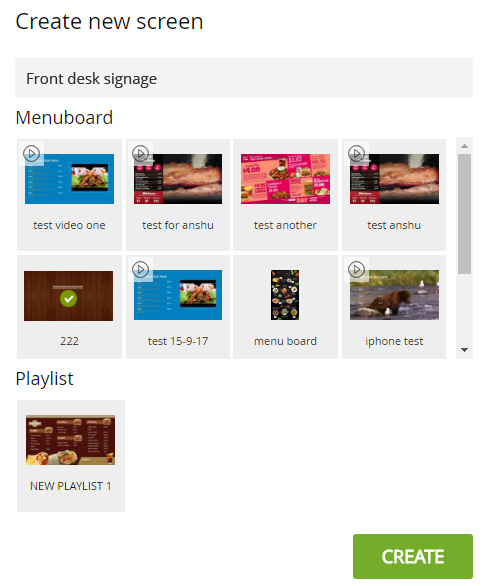Manage online screens
A simplified version of the user lavel integration is present at SignMenu. Users can assign multiple screens to a unique URL. For example, a restaurant owner may have 10 screens, and wishes to assign a single screen for a single purpose ie, a screen for breakfast, another screen for lunch, another one for dinner etc.
Now, there is an option called "My Screen", where we can assign a screen for breakfast only.We can assign multiple screens and playlist to a single screen. If we want to update or delete any menu board dedicated for breakfast, we do not need to change the URL for that screen. There is a ‘drag and drop’ option to add or edit any menuboard or playlist from a single screen. This process can be repeated multiple times.
Example:
A restaurant owner should have a few preferred places to display the digital signage for customers.
- Infront of the restaurant
- Frontdesk
- Waiting room
- Dinning hall
Solution:
For every place, there should be a new virtual screen dedicated. Every screen should be assigned to a specific URL. The tag ‘Clean UI’ will facilitate to click on menuboard and playlist and to add on the screens.
How to place content
URL: After setting up the virtual screens, copy the URL of an individual screen from the "my screen" page and paste that URL to the respective screen. In case there is a signage player, paste the URLs through the application to that particular screen.